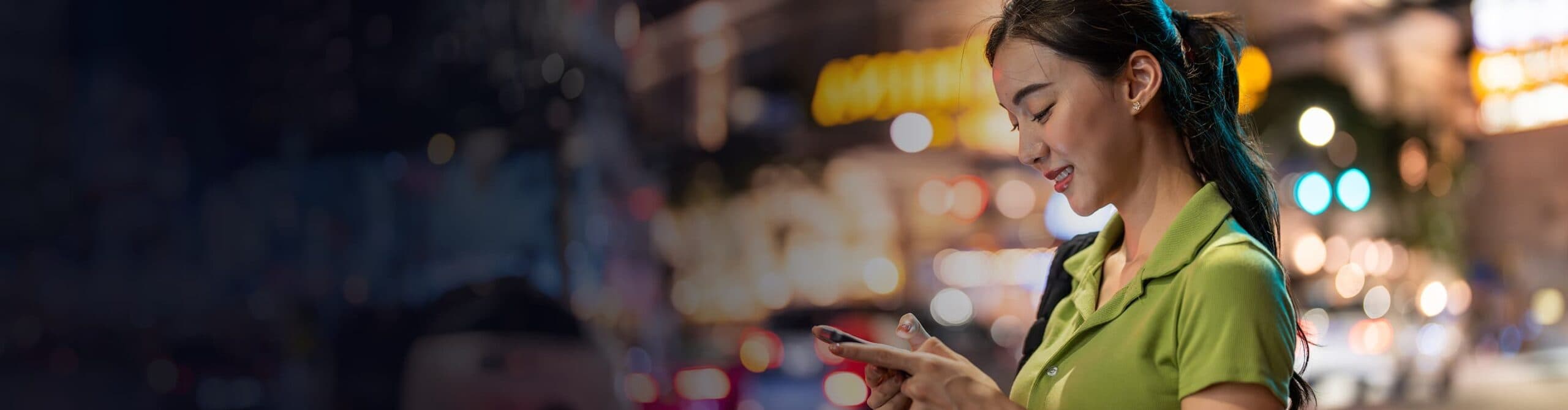Scrive handles various types of contracts, including:
- Sales contracts
- HR contracts
- Service contracts
- Rental contracts
- Supplier contracts
- …and more
These are just some of the ways Scrive can be applied. When our solutions are used for various contract processes, the benefits increase, improving efficiency and enhancing customer experiences.
More than a digital scribble
What is e-signing? Signing an electronic document can be as easy as a scribble and a click. But there’s a bit more to it than that, and with Scrive, e-signing can actually be more safe and reliable than pen on paper.
Sign up for free:
Customer testimonials
"Considering Scrive is the leading eSign provider in the Nordics, and is represented in 65 countries, they seemed like the absolute best choice for us."
“Scrive has the market’s most credible and trusted solution. It is fast, secure and easy to build into systems and platforms.”
“I can’t think of a single drawback. Everybody in our company just loves it.”
FAQ
How long does the free trial account last?
During the 30-day free trial, all documents are saved and accessible. However, you will not be able to send documents for signing after the 30-day period.
Contact us to know more
I have received a document from Scrive. Do I need an account to be able to sign it?
No, as a recipient you do not need an account to sign a document with Scrive. However, to create and send documents for signing, you need to register an account.
How can I create an electronic signature for free?
Some people like to have a personal scribble at the bottom of a digital agreement, just like on paper, even though it has no legal effect. You can do that easily using our free trial for Scrive eSign Online. Before sending the document, just drag and drop a signature box onto the document. The signatory can draw their signature in the box with a mouse or touch screen (read more about the signing options here). Then they click the signing button to make it legal.
You can also create an electronic signature for free using Adobe and Word.
Adobe Acrobat Reader (Free Version)
- Open Adobe Acrobat Reader and open the PDF document.
- Select “Fill & Sign” from the right-hand pane.
- Click the “Sign” icon (a fountain pen).
- Choose “Add Signature” and create your signature by typing, drawing, or uploading an image to the signature box.
- Place the signature in the document and save it.
Microsoft Word
- Open the Word document.
- Place the cursor where you want the signature.
- Go to the “Insert” tab and select “Signature Line” in the “Text” group.
- Fill in the signature details and click “OK.”
- Double-click the signature line to sign by typing, uploading your image, or drawing your signature.
- Save the document.
Are e-signatures legally binding?
For 99.99 % of all documents – yes!
In reality, this is actually three questions in one: 1) Are e-signatures legally binding? 2) How do I prove the identity of the signing parties? and 3) What evidence can I show later?
From a legal perspective, e-signatures can actually be stronger than traditional pen and paper signatures. Learn more about the legal aspects of e-signatures